In Magnetic you can get an overview of what is happening with your Job/ Project on the Dashboard.
Follow these steps to access the job dashboard:
- Click on Jobs.
- Click on the name of the Job or the "i" icon to view the dashboard.

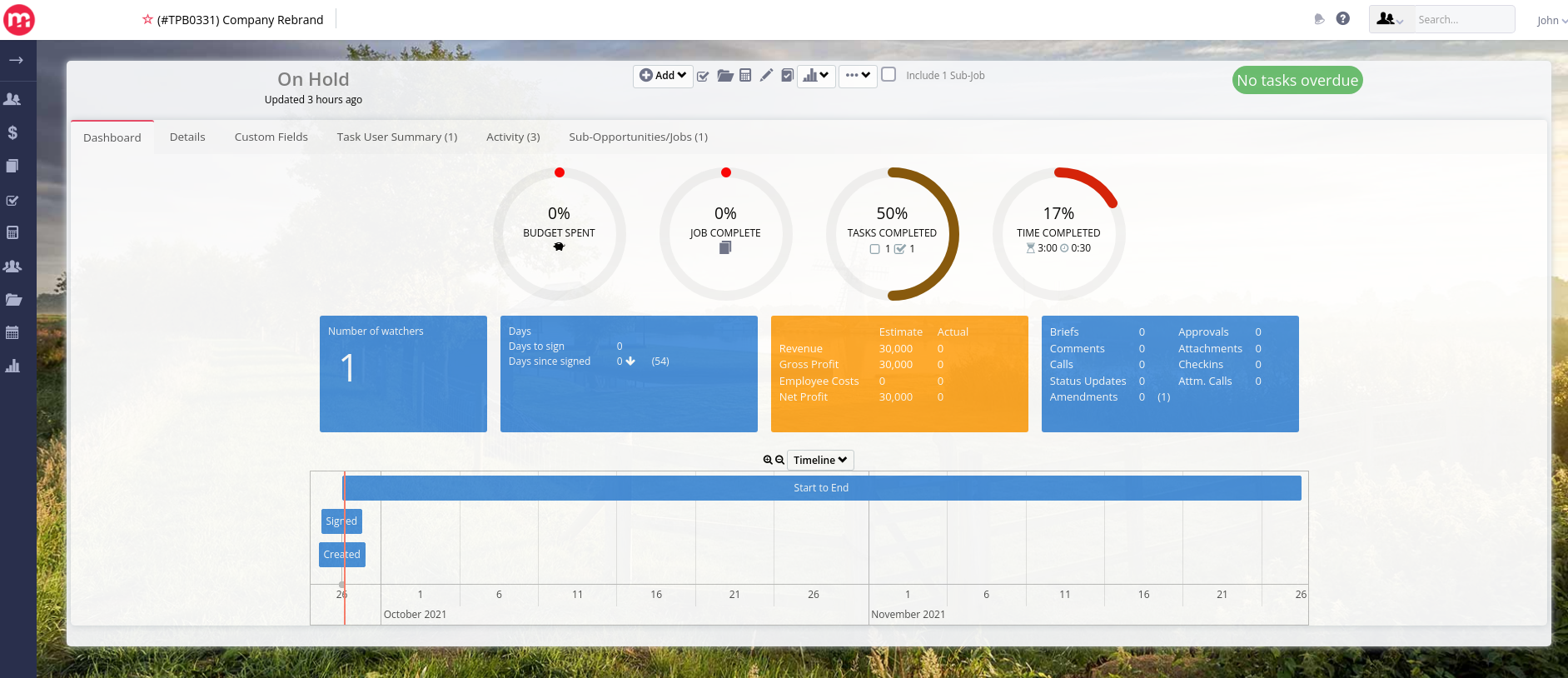
Job name and code: Located at the top e.g. Explore Magnetic (#DEMO2).
Job Status: E.g. "In Production" or "On Hold" or "Closed"
Icons: See this tutorial on the icons.
On the Far right, it shows if you have any Tasks Overdue. If you click on the red letters it will take you to a page that shows what those 10 overdue tasks are.
Job Dashboard Tabs: Additional project info on your dashboard such as Additional Info, Task Users Summary, and Comments on the job.
Job Timeline: This displays created, start and end dates, as well as any custom fields added. You can include tasks on the timeline.
Job complete: The progress meter shows you the percentage of completion of the job. This is a manual change.
Tasks completed: This progress meter shows you how many tasks have been completed. If you hover over the dial with your mouse cursor, it will tell you how many tasks are open and closed as well. This is automatically updated when tasks are added, tracked and closed.
Time Completed: This progress meter shows how much time has been tracked on the project. If you hover over the dial with the mouse cursor, it will show you the estimated time, tracked time and time remaining.This is automatically updated when tasks are added, tracked and closed.
Users on Job: If you hover your cursor over this blue block it will show you how many users are invited onto the job, who they are and what their roles are.
Duration of Job: At first glance, you can see how long it took to sign the deal and how long the project has existed for. If you hover your cursor over this blue block, it will give you further insight into the performance of this project in relation to previous projects.
Job Recon dashboard: This dashboard gives you a quick overview of the estimated and actual profitability of the job at a glance. Hover over the orange block to see more details.
Communication on Job: See a summary of all the briefs, comments, amendments etc on this job. Click on any of the words to see more details. E.g. If you click on Comments you will see all the comments on this project.
Job Details: Basic details about the job. If you click on the Company name or Contact name it will open their profiles.
Custom Fields: You can create custom fields for your jobs.
